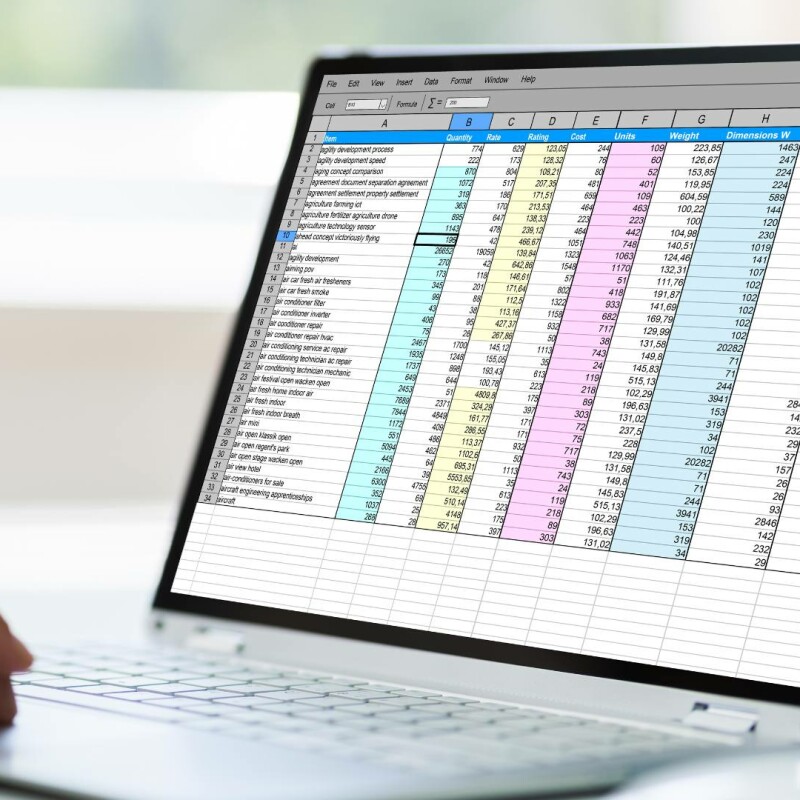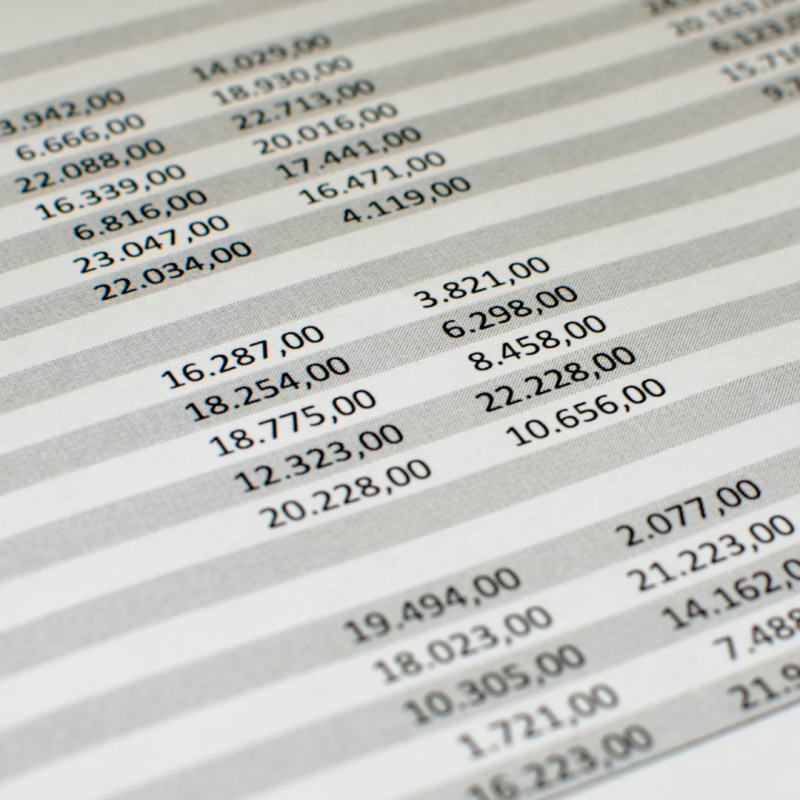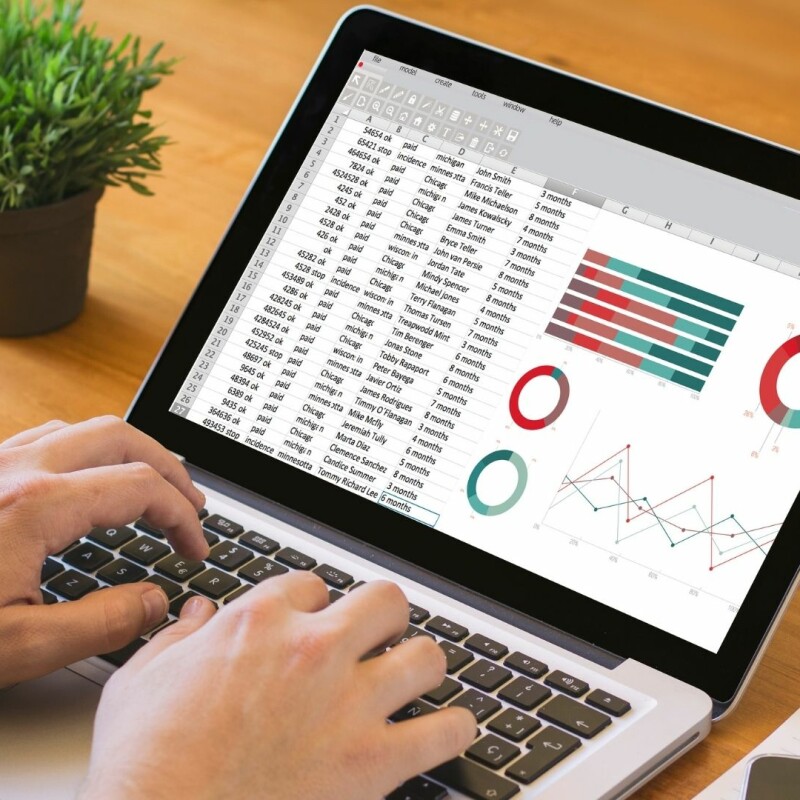Happy Admin Month! Take a look at what’s in store ›
Count Function in Excel: Are You Using All the Tools at Your Disposal?
April 24, 2023

Excel is one of the most widely-used data management tools in businesses today. Being familiar and up-to-date with Excel is integral for executive assistants and administrative professionals. Even if you are competent in Excel, are you using all of the tools at your disposal? And, are you utilizing the COUNT function in Excel?
In this article, we will give you some helpful tips in Excel and how to leverage its COUNT function.
Excel Tricks & Tips
If you are an admin or executive assistant, Excel likely plays a large role in your daily workplace functions. Excel allows you to manage large amounts of data, maintain organization, enable file sharing, and does all necessary calculations for you.
Whether you are a beginner in Excel or a seasoned user, here is a refresher on some of ASAP’s favorite Excel tricks:
“Select All'' withone click. By clicking in the top left hand corner, between the “A” and the “1,” you can select all of the data on the page with just one click.
Easily jump between multiple open Excel files at once. If you often have multiple Excel spreadsheets open at once, using Ctrl + Tab will allow you to jump from one to the next.
Add multiple columns or rows at once. If you want to save time by not having to add one row or column at a time, try this. Drag and select how many columns or rows you want to add. Once highlighted, right-click and choose “insert” from the provided drop-down menu. Then, you can add as many rows or columns as you highlighted, either above or below your highlighted section.
Using the Excel COUNT Function
Several counting functions in Excel provide flexibility and ease when it comes to inputting data. Whether you want to count the total number of cells, summarize data, or calculate how many cells have content, there is an Excel function for you.
There are five COUNT functions in Excel, and they are further summarized below. It takes practice and understanding to master them. Here’s what admins should know about utilizing the Excel COUNT function:
COUNT
This COUNT function is used to count the number of cells, or an array of cells, in any given grouping. Don’t forget to use comma-separated values whenever using the COUNT functions for optimum and accurate results.
COUNTA
Different from the COUNT function, COUNTA locates and reports the number of cells with empty data entries, such as who hasn’t paid, who hasn’t scheduled an appointment, and so on. It’s useful for administrative professionals when following up on what’s been left out or forgotten.
COUNTBLANK
This function only counts the blank or empty cells. For example, if you were looking for only unpaid accounts, you could use COUNTBLANK to see which accounts have zero data in the paid column.
COUNTIF
CLOUNTIF is useful when you want to match or compare data from the same vendor or company. For instance, if you want to see how many times this year you paid specific people - COUNTIF is the answer.
COUNTIFS
This function adds plurals to your COUNTIF function. This option calculates the number of cells while also taking into account various other criteria, such as all of your marketing costs, or all of your business development expenses. With one click, highlight, and drag, you could itemize your year with COUNTIFS.
Excel remains essential to the daily work of many admins today. It provides organization planning, data keeping, calculating, and projections – all in one place. Want more Excel training resources? Check out 3 Excel Tips & Tricks Every Administrative Assistant Should Know.
Join the Conversation
Welcome to the ASAP Circle, a community platform for peer-to-peer conversation on trending topics, professional challenges, and shared experiences. We even have designated spaces for weekly Tuesday Coffee Breaks.