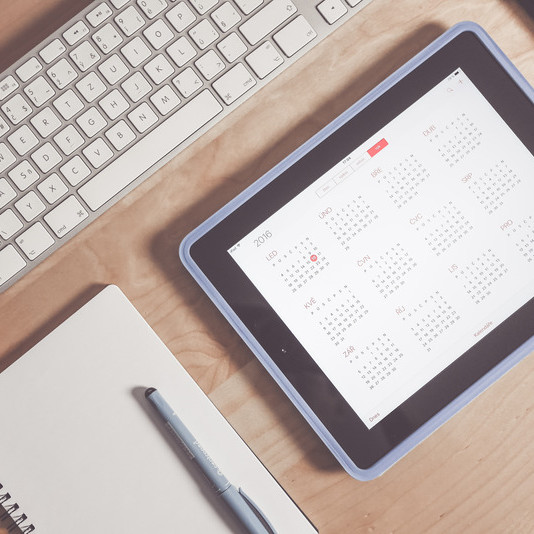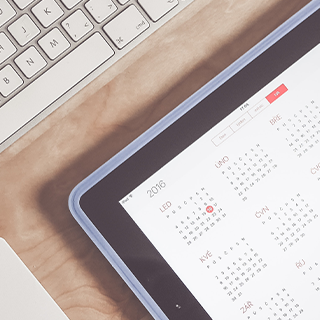Happy Admin Month! Take a look at what’s in store ›
Top Google Calendar Tips to Implement Now
February 23, 2021

Google Calendar has become a leading professional calendaring tool. With millions of users across the globe, Google Calendar is a great scheduling and time management tool for creating events, scheduling appointments, setting goals and more.
Looking for more resources? Check out:
Excellent inherent functionality and ease of integration with other tools continue to drive Google Calendar’s popularity. This feature-rich tool has so much to offer, but unfortunately, many users are failing to max out what the tool has to offer.
Google Calendar offers several options for enhancing its interface, improving efficiency and delivering an overall better user experience. From the basic to the advanced, here are some tips or hacks to help you get the most out of Google Calendar
Share Calendars
Share calendars with other GCal users. It’s as easy as creating a new calendar and clicking on the “share calendar” link. Everyone you share your calendar with will be able to view what’s on there, which will ultimately make collaboration easier.
Find a Time that Works Best for Everyone
GCal has an in-built feature that allows you to see, at a glance when everyone is available. How? When you are creating an event, go to the “Find a time” tag besides “Event Details.” You will be able to see the calendars and open slots of those who have shared their calendars with you. Choosing a time that works for everyone increases the chances of them accepting your invitation to participate in the event.
Set Up Event Reminders
Never forget a scheduled important meeting, on crossing off an item off your to-do list by setting reminders. You will get notification by a pop-up message, an SMS or via email. It’s easy to set up these reminders, just go to Settings-Notifications and select how you’d like to get the notification.
Set up a Recurring Event
Don’t want to type details over and over again for events that occur regularly on your schedule? On the “repeats” pull-down, select the days on which your event repeats, whether weekly, monthly or at any other frequency.
Show Map Location
GCal automatically syncs to Google Maps. This synchronization comes in handy when you are scheduling a meeting in a location that is unfamiliar to invited participants. Add a physical location to the event details when you create an event. Attendees will be able to see a map view of the location of the meeting when they click on the location. With this feature, you can say goodbye to attendees running late because they got lost and you can start your meeting in good time.
Add Attachments
Having to draft a separate email with attachments that your meeting participants will need for reference can take up too much time. Save yourself this time, and meeting attendees the time it will take them to comb through their inboxes by adding attachments to your meeting event. You will find the icon to add attachments in the top left corner of your event details.
Show World Clock
Adding World Clock to your GCal will be especially helpful if you travel around the world, across different time zones. This addition allows you to schedule events or meetings in different time zones, while at the same time allowing others to view the event in their own time.
Hide Your Guest List
Hosting a confidential meeting? GCal offers you the option of hiding your guest list. After creating an event, uncheck” see guest list” and you can keep your guest list confidential.
Get Your Daily Agenda Via Email
Google Calendar allows you to get your daily agenda to your email. In one email, you get a look of the day’s events and tasks, so you know what awaits you for that day. Go to “Settings for my Calendars”, click on your calendar and scroll right down to “General Notifications.” Finish by selecting “Email” under “Daily Agenda.”
Duplicate Events
Save on time and effort with GCal’s “Duplicate” feature. It’s a feature perfect for when you need to build events that are similar, with very little, if any changes between them. Simply duplicate an event, and only spend time and effort changing details such as the time and location. You can access this feature by going to “Event Settings”, and on the “More Actions” drop down menu, select “Duplicate.” This feature loads a new event with the same details as your first one and you can make the necessary changes.
Conclusion
Tips and hacks for using the feature-rich, and highly functional Google Calendar will see you manage your time and workload better. It’s user friendly and intuitive, so it doesn’t really matter whether you are getting started with GCal. It may seem like you’d get lost with this many features, but each feature will really improve your experience.
Join the Conversation
Welcome to the ASAP Circle, a community platform for peer-to-peer conversation on trending topics, professional challenges, and shared experiences. We even have designated spaces for weekly Tuesday Coffee Breaks.