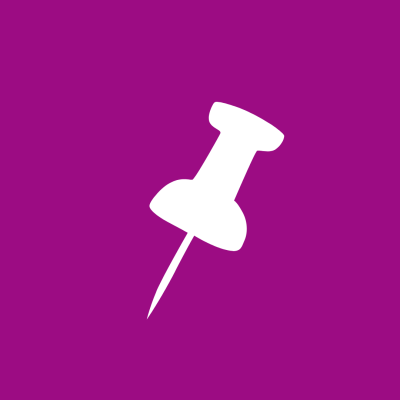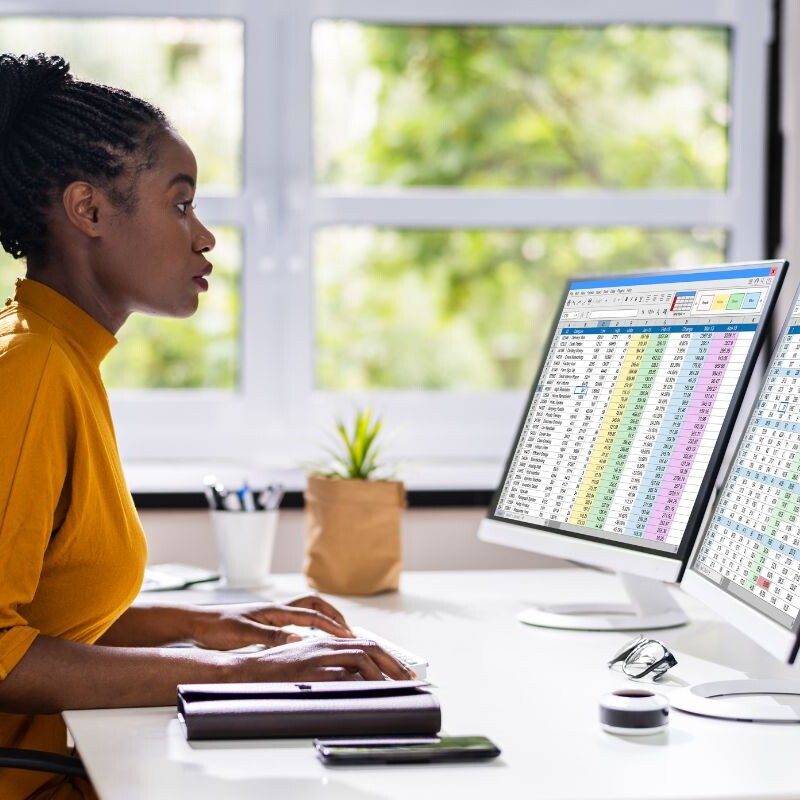All Things Admin Joins ASAP. Learn More ›
Create Dashboards Using Tables or Pivot Tables and Quickly Query Your Information

In this webinar, you will learn how to create Tables and Pivot Tables from large databases in Microsoft Excel.
This webinar will cover:
- What is a Normalized Table?
- Creating a Pivot Table, Automatically and Manually
- Laying Out and Formatting a table
- Modifying a Pivot Table
- Creating Slicers to Make a Dashboard to Answer Questions against the Data
Bonus Handout: Creating Dashboards Using Tables or Pivot Tables to Quickly Query Your Information
Hot Tip: Here's how to create a pivot table automatically.
If your data is in a worksheet, select any cell within the data range Choose Insert > Tables Recommended PivotTables. Excel quickly scans your data, and the Recommended PivotTables dialog box presents thumbnails that depict some pivot tables that you can choose from.
Selecting a Recommended PivotTable
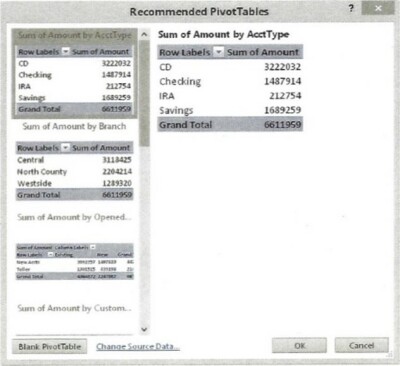
The pivot table thumbnails use your actual data, and there is a good chance that one of them will be exactly what you're looking for — or at least close to what you're looking for. Select a thumbnail, click 0K, and Excel creates the pivot table on a new worksheet.
When any cell in a pivot table is selected, Excel displays the PivotTable Fields task pane. You can use this task pane to make changes to the layout of the pivot table.
About Neil Malek: Neil Malek is the Principal at Knack Training, a software and professional development training and consulting company. For the last twenty years, Neil has worked with universities, governments, non-profits, and Fortune 100 companies to identify and close skill gaps.
April 12, 2021
Join the Conversation
Welcome to the ASAP Circle, a community platform for peer-to-peer conversation on trending topics, professional challenges, and shared experiences. We even have designated spaces for weekly Tuesday Coffee Breaks.
Webinar FAQ's
What online training is included with ASAP Membership?
You must be a Free or Professional Member to attend webinars. Certain webinars are exclusive to Professional Members ($199/year). Courses and workshops are not included with Membership. Learn more about the differences between webinars, courses, and workshops here.
How do I access my webinar, course, or workshop?
Live sessions: You’ll receive a confirmation email from ON24, but your order confirmation email and Order History > Order Details will have a direct link to join as well. | On-demand: The post-checkout screen, your order confirmation email, and Order History > Order Details will have links to the on-demand materials.
Will I get a recording and certificate?
Yes! Both the recording and certificate can be found under Order History > Order Details. For live sessions, please wait 1 to 3 business days after the live session for these materials to be uploaded (you’ll receive them via email as well). If you can’t attend the live session, you will still receive the recording.
Read more FAQs here.